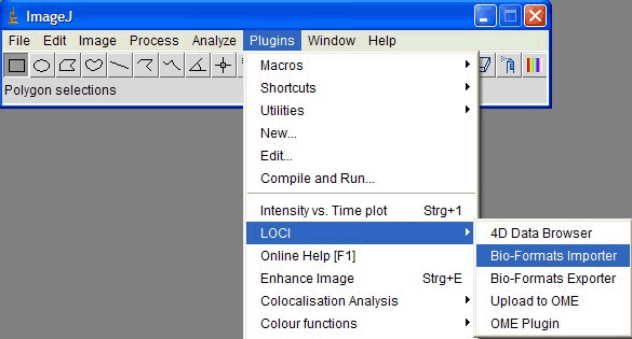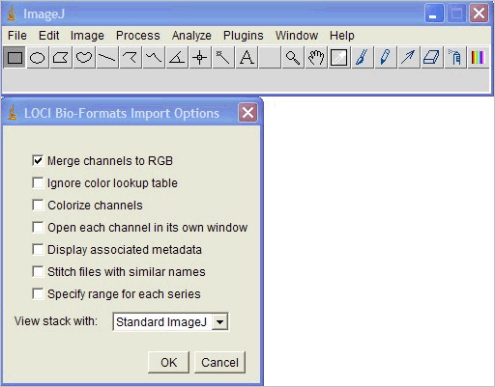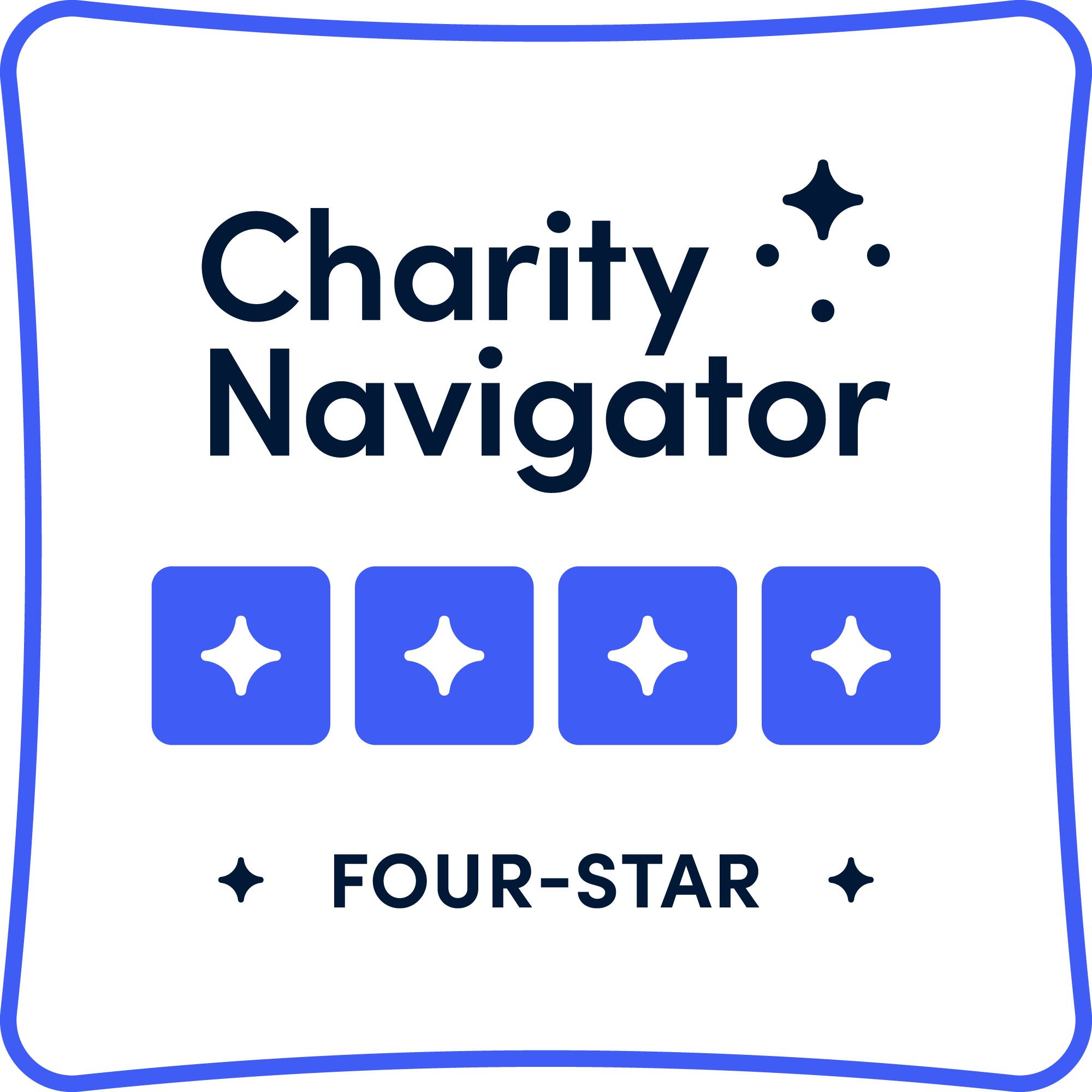PCIC Software
It is extremely important that you keep an intact copy of all your original files: Some journals request the access to the unmodified, original data before publication. If you open and save a .lif file in LAS AF Lite or the off-line full version of LAS AF, you may not be able to open this file and reapply its settings on the confocal machine. (At present LAS AF on the confocal, LAS AF off-line, and LAS-AF-Lite on workstation 2 all have the same version 2.6.0.)
In the Facility
The workstation 1 has Photoshop and two free software programs (LAS AF Lite and Image J) allowing limited manipulation of your Leica files. Leica Lite software can be installed by accessing the server machine at PCIC. It is under users data/software.
The workstation 2 hosts an off-line version of the LAS AF software, as well as Image-Pro Plus 6.3 software. Image-Pro Plus software offers automated microscope control, image capture, measurement, count/size, and macrodevelopment tools.
For Your Own Lab Computer
Image J
Image J is a free software that will allow you to look at your native Leica LASAF files .lif on your own computer. It possesses many useful tools such as measurement tools, section of your Z-stacks at any angle, and so forth. It needs to be slightly modified from the original software settings to accommodate specificities of the .lif files. To install Image J on your computer, download ImageJ 1.38 bundled with Java 1.6.0_02 (21MB) then copy and paste this file(loci_tools) on your desktop:
1: Double click on the WCIF_ImageJ_Setup file to install the software.
NOTE: You may want to change the default location for the installation to ”C:Program FilesImageJ.”
2: Copy and paste the loci_tools.jar file into the “PLUGINS” folder of the ImageJ software.
3: Now start the WCIF ImageJ software using the Start menu of Windows or with the desktop shortcut.
4: Import your “.lif” file by selecting the plugins field, then “LOCI,” and finally “Bio-Formats Importer.”
5: Choose whether you like to display multichannel series as merged RGB series or as separate windows. A window will pop up, and you will be able to select the files you want to display. That’s done! For more info on how to use Image J, follow this link:
http://rsb.info.nih.gov/ij/.